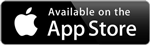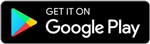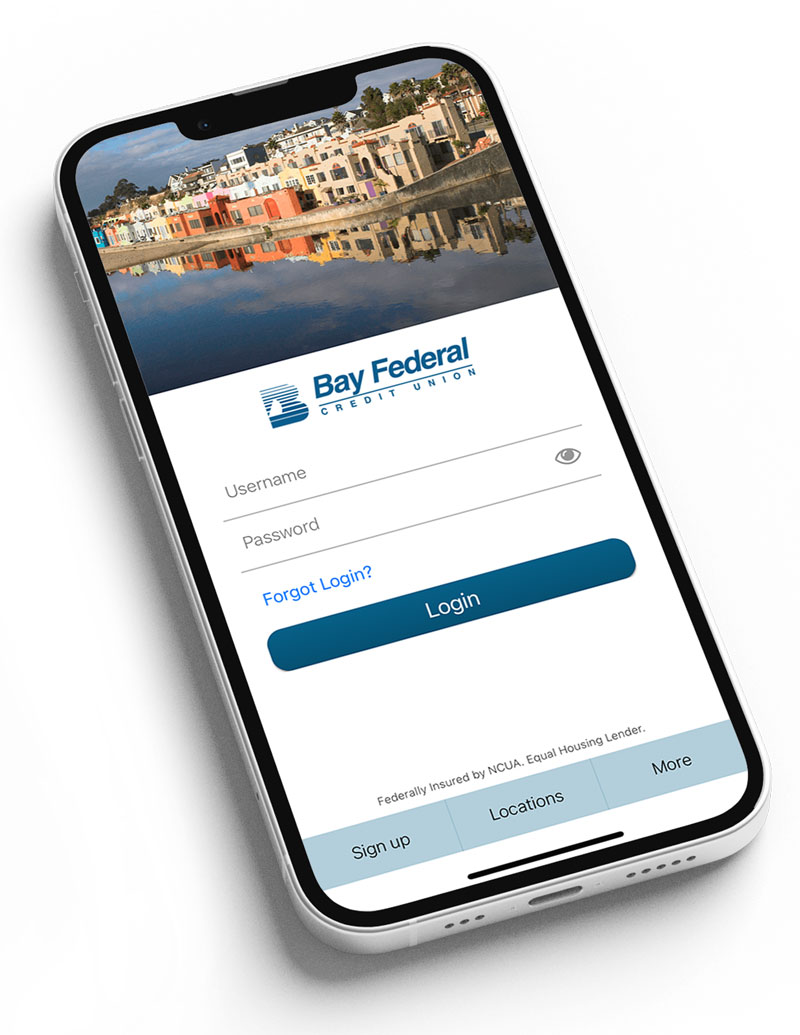Stay Even More Connected!
Viewing balances and recent transactions right on your wrist is as easy as pairing your smartwatch with your phone.
- The app relies on a Bluetooth connection with your phone, so stay in range for up-to-date account information.
- On your smartwatch, you will see up to five transactions from the past 30 days. For example, if you have performed two transactions within the last 30 days, only those two transactions will appear.
- The BayFed Mobile app on your phone must be used at least once every 30 days to stay paired with the smartwatch app. Otherwise, you will need to log into the app on your phone to continue using the smartwatch app.
- Enable the watch within the BayFed Mobile app on your iPhone.
- Once logged into the app on your iPhone, go to Settings – Quick Balance – Apple Watch.
- Choose which accounts you would like to see on your smartwatch app by tapping Manage Account List.
- NOTE: Apple Watch’s default is to have apps from your phone automatically push out to your watch. If your Apple Watch has the default settings, you can skip the next three steps.
- Install the BayFed app on your watch by going to the Apple Watch icon on your iPhone.
- Scroll down the options listed and go to “Available Apps.”
- Locate the Bay Federal logo and name, and click the orange install button to the right.
- The BayFed icon will appear with the rest of the apps on the Apple Watch. You can view your account balances and see recent transactions by tapping each account.
- You must be on version 2.0 of WearOS in order for the Android Wear feature to function.
- First, enable the watch from within the BayFed Mobile app on your phone.
- Once logged into the app, go to Settings – Quick Balance – Android Wear.
- Install the app on your watch by going to the Play Store App on the Android Wear device and scrolling down to the Apps On Your Phone section.
- Find the BayFed app, and click on the arrow to install.
- Once the Android Wear feature is enabled, you can view your account balances and see recent transactions by tapping on the account.
For questions or assistance with the BayFed Mobile app or smartwatch app, visit one of our convenient branches or call our Member Service Center at 831.479.6000, option 3 or 888.4BAYFED, option 3!
*Effective April 1, 2021, availability of mobile deposits is updated hourly with a minimum of $600 made available on the day of your deposit. Remaining funds will be available within two business days.